Realme offers great hardware at great prices. However, it’s the software experience that takes a hit, thanks to the pre-loaded bloatware which not only hampers usability but also eats up unnecessary space, resources, and battery life.
Disabling or Removing the Apps's procedure shared below.
Traditional Way:
1. Go to Settings
2. Scroll down and select System Apps
3. Then select App Market ( like wise select what ever Apps to be uninstalled ).
4. Turn off Home screen folder for popular apps and Notifications also.
5. That's it No notifications and Hot Apps & Games Disabled.
Software Way:
1. Enable USB debugging mode
Now, tap on Version subsequently for seven times until you see the toast message saying, “You are now in Developer Mode.”
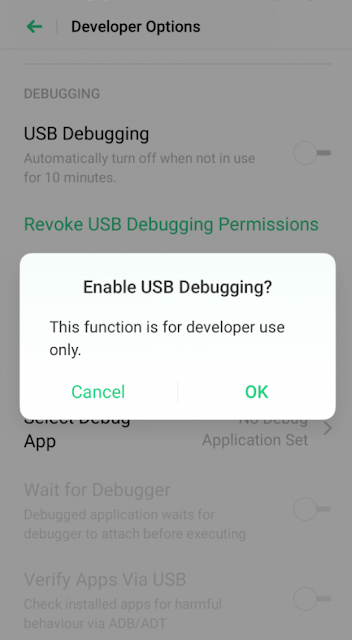 |
| USB Debugging mode Enabled |
Go back to the Settings main page, select Additional Settings, and click on Developer Options.
Flick the toggle and turn on Developer Options. Now scroll down and enable USB debugging.
2. Connect your phone to PC through ADB.
You’ll now see the message “Allow USB Debugging?” on your phone. Check the box next to ‘Always allow from this computer’ and tap OK.
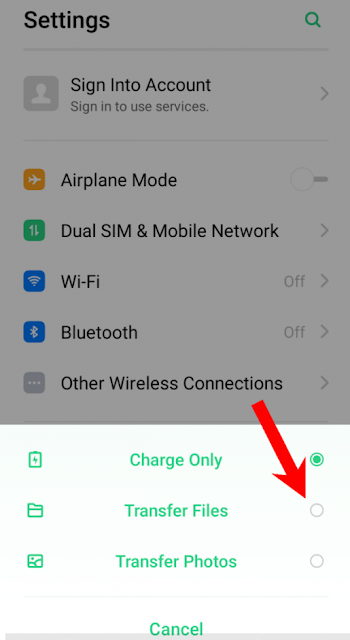 |
| Select transfer file mode |
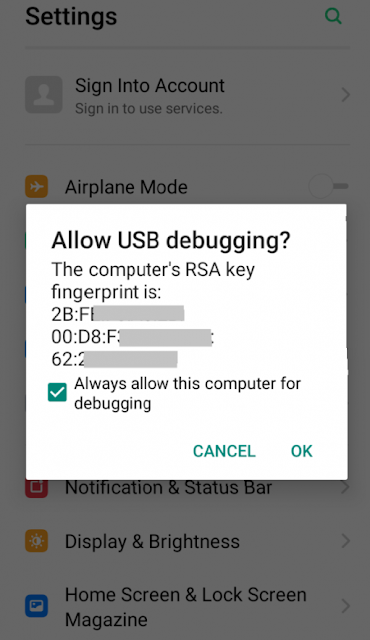 |
| Allow USB debugging |
Install ADB drivers on your computer if haven’t already (Windows, Mac, Linux).
In the ADB directory, press Shift + Right Click and select “Open PowerShell Window here.”
Now, type “ADB devices” and check if your device’s code name appears with its serial number in the next line.
To be able to use shell commands, type “ADB Shell” and press enter in the command line.
3. Use ADB commands to uninstall the unwanted Apps
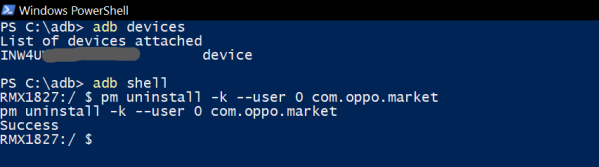 |
| ADB Shell |
Once the phone is successfully connected over ADB, you can use the commands mentioned below to remove the bloatware of your choice.
- Realme App Market
pm uninstall –k ––user 0 com.oppo.market - ColorOS’s Browser
pm uninstall –k ––user 0 com.nearme.browser - Smart Assistant
pm uninstall –k ––user 0 com.coloros.assistantscreen - Weather Services
pm uninstall –k ––user 0 com.coloros.weather.service
pm uninstall –k ––user 0 com.coloros.weather2 - Facebook and Services
pm uninstall –k ––user 0 com.facebook.appmanager
pm uninstall –k ––user 0 com.facebook.services
and pm uninstall –k ––user 0 com.facebook.system - Talkback
pm uninstall –k ––user 0 com.google.android.marvin.talkback - Stock Music app
pm uninstall –k ––user 0 com.oppo.music - Calculator
pm uninstall –k ––user 0 com.coloros.calculator - Compass
pm uninstall –k ––user 0 com.coloros.compass2 - Recorder
pm uninstall –k ––user 0 com.coloros.soundrecorder - Roaming
pm uninstall –k ––user 0 com.redteamobile.roaming - Screen Recorder
pm uninstall –k ––user 0 com.coloros.screenrecorder - Video
pm uninstall –k ––user 0 com.coloros.video - Gmail
pm uninstall –k ––user 0 com.google.android.gm - Google Calendar
pm uninstall –k ––user 0 com.google.android.calendar - Google Drive
pm uninstall –k ––user 0 com.google.android.apps.docs - Google Keep
pm uninstall –k ––user 0 com.google.android.keep - Google Maps
pm uninstall –k ––user 0 com.google.android.apps.maps - YouTube
pm uninstall –k ––user 0 com.google.android.youtube
To remove any other system apps, simply download and install the App Inspector app from Play Store. Thereafter, look for the package name of the desired application and use it in the ADB command (pm uninstall –k ––user 0 <package name>) for uninstallation.
Comments
Post a Comment
Please do not use any spam link in the comment box