The hard drive is an important component of a computer as it permanently stores all the data that is processed by the CPU. The hard drive is usually the slowest component in the computer but it can be faster if you select the right kind of hard drive. There are different types of hard drives. The old hard drives were hard disk drives (HDD) which are still abundantly used because they are cheaper as compared to other alternatives. The newer kind of hard drives are Solid State Drives (SSD) which are expensive but are a lot more faster than HDD.
 |
| SSD |
 |
| HDD |
Today we will discuss about how to detect which type of hard drive has been installed in your computer. There are quite a few ways of determining the drive type in Windows some as follows.
1. Through the command msinfo32
It is an in-built tool in windows xp, windows vista, windows 7, windows 8, windows 8.1 and windows 10 has a simple command to display system summary or system information. Which includes Hardware resources, Components, Software Environment on the system we are using.
Name of the command is msinfo32, Let me share the interface of it and how it will be opened in all versions of windows.
- go to Run --> type msinfo32
- press enter.
- we will be prompted a window on the name System Information
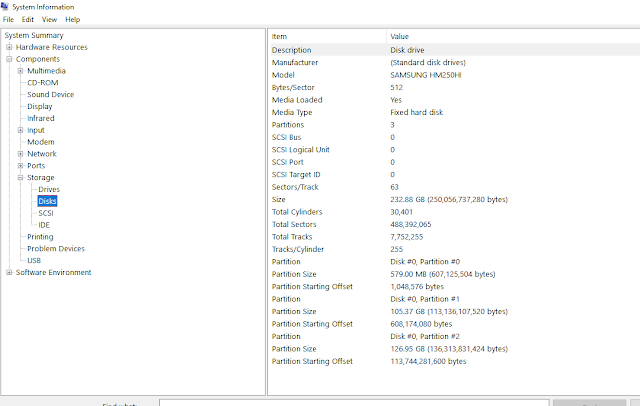 |
| msinfo32 Interface |
- As mentioned in order to find in our system the present hardware is normal HDD or SSD, by expanding components tab -- Go to Storage tab -- Go to Disks -- in your right hand side window you will get the info as HDD/SSD as shown above.
2. Through the command dfrgui
It is also an in-built tool for disk fragmentation / sometimes also told as the disk optimizer tool. using this dfrgui command opens disk fragmentation tool of your system. which the interface as below and this command has to be executed on Run. In-other words Go to Run -- type dfrgui press enter disk fragmentation tool will be opened as shown below, in that we can get the information which we are searching for.
 |
| dfrgui interface |
3. Through powershell
Powershell is also an in-built tool in each and every windows system.
In powershell, there is a command know as Get-PhysicalDisk which has to executed only in windows powershell interface. for opening windows powershell Go to Run -- type powershell -- press enter. a blue black window will be appearing on the screen in that window you have to type the Get-PhysicalDisk as shown in the figure below.
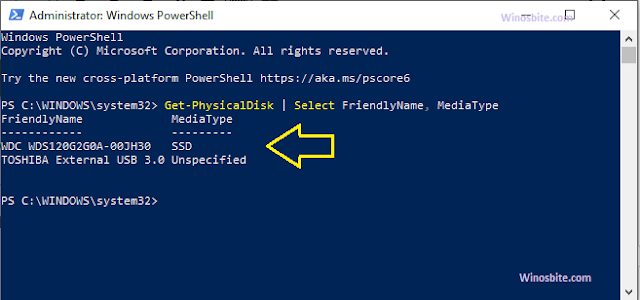 |
| Get-PhysicalDisk command |
these are some of the ways through which we can identify that the installed storage device is HDD/ SSD.
After identifying it's HDD please click here directly because this will take you to our procurement tab where you can purchase SSD to make your system fast, efficient and smart workers. HDD are slow working device, makes your laptop very slow and the efficiency in reading & writing the data will be poor. we have already shared a post over it please go through that also, then you will get to know why we are suggesting SSD over HDD.
Comments
Post a Comment
Please do not use any spam link in the comment box